Trước tiên là download phần mền này tại :[You must be registered and logged in to see this link.]
Tiếp theo là một vài skin của nó , bạn có thể tìm trong 2 trang web này
[You must be registered and logged in to see this link.]
Hoặc down những skin trong suốt cực đẹp tai : [You must be registered and logged in to see this link.]
Giới thiệu :
Là phần mềm trang trí desktop của bạn trở lên lộng lẫy hơn . Đây là một
phần mền giúp những ai đang sữ dụng Xp nhưng thích những Gadgets của Win
7 &vista
Ưu điểm :
- Nhỏ, gọn, nhẹ, không ảnh hưởng tới tốc độ máy tính
- Phần mềm miễn phí
- Tương thích mọi HĐH
- Cách sử dụng đơn giản
- Có thể tùy chỉnh skin hoặc tạo skin mới theo phong cách riêng
- Không ảnh hưởng gì đến hệ thống cả
Hướng dẫn cài đặt :
B1: giải nén ra từng thư mục riêng
B2: copy theo đường dẫn C\Users\[tên computer của bạn]\My Documents\Rainmeter\Skins
Chú ý là trước khi copy nhớ tắt rainmeter đi , nếu copy xong mà phát hiện mình chưa tắt Rainmeter thì tắt đi bật lại.
B3: Bật Rainmeter lên sẽ thấy giao diện mặc định của Rainmeter. Để tắt
những cái mình không thích chỉ việc nhấp chuột phải -> Skin Menu
-> Close skin
B4: Bạn chỉ cần Chạy chương trình > nhấp chuột phải lên biểu tượng
thu nhỏ của chương trình trên thanh Taskbar ->Config ->Lựa chọn
từng cái nó sẽ hiện ra desktop.
[You must be registered and logged in to see this link.]
Hướng dẫn cài Rss :
bạn down file này về : [You must be registered and logged in to see this link.]
B1 :giải nén ra . copy vào skin của rainmeter.
B2 heo đường dẫn Documents\Rainmeter\Skins\HUD.Vision\Black\RSSRead er\RSSReader.ini
heo đường dẫn Documents\Rainmeter\Skins\HUD.Vision\Black\RSSRead er\RSSReader.ini
B3: bạn mở file RSSReader.ini bằng Notepad
B4: ban chỉnh sửa như sau:
;===========================================
; Rainmeter configuration file
;===========================================
[Rainmeter]
Author=Jiri Mahel
AppVersion=1.0
Update=10000
DynamicWindowSize=1
[Variables]
; nastaveni UpdateDivider pri Update=10000 na 15min
update.Spd=90
fontColor.Text=255, 255, 255, 160
bar.color=255, 255, 255, 50
graph.line1=255, 255, 255, 75
graph.line2=255, 255, 255, 37
border.color=255, 255, 255, 75
FontName=Tahoma
FontHeight=8
AntiAlias=1
; click to text open web page in Viewer
vURL=[You must be registered and logged in to see this link.]
eVIEWER=explorer.exe
;RSS url
URL=[You must be registered and logged in to see this link.]
đóng và save lại
B5: bạn vào rainmeter->configs->HUD.Vision->Black->RSSReader->RSSReader.ini
bạn sẽ thấy như thế này:
[You must be registered and logged in to see this link.]
Đây là một số trang RSS tham khảo :
Bóng đá: [You must be registered and logged in to see this link.]
Đời sống: [You must be registered and logged in to see this link.]
và của diễn đàn Vn-Z: [You must be registered and logged in to see this link.]
Hướng dẫn cài Wallpaper
B1: bạn lựa chon khung hình Wallpaper ưa thích . Ví dụ mình chọn cái này
[You must be registered and logged in to see this link.]
Đây là Wallpaper trong skin :Hero_by_minhtrimatrix
B2: Copy file ảnh bạn cần đưa vào Wallpaper theo đường dẫn C\Users\[tên
computer của bạn]\My Documents\Rainmeter\Skins\Hero_by_minhtrimatrix\He
ro\Wallpaper . Bạn sẽ thấy 3 file : 2 hình và một file .ini (tùy theo
những skin khác nhau mà sẽ có số lượng file khác nhau nhưng nhìn chung
là sẽ có 2 loại : những file ảnh và 1 file .ini )
[You must be registered and logged in to see this link.]
B3: Mở file .ini bằng Notepad
......... (những phần trên của file.ini không quan trọng , chủ yếu là
giới thiệu thôi , mình chỉ copy phần quan trọng trong file .ini này
thôi) .Chú ý những phần mình tô đỏ sẽ thấy nó trùng tên với file ảnh có
sẵn .
;>>>>>>>>>>>>>>>>>>>>>>>>>>>>>>>>>>>>>>>>>>>>>
; path is define HUD.Vision directory
rainmeter_dir=C:\Program Files\Rainmeter
dir=C:\Program Files\Rainmeter\Skins\HUD.Vision\White
fontColor.Text=255, 255, 255, 160
bar.color=255, 255, 255, 50
graph.line1=255, 255, 255, 75
graph.line2=255, 255, 255, 37
border.color=255, 255, 255, 75
FontName=Tahoma
FontHeight=8
FontHeight1=10
AntiAlias=1
[dock]
Meter=IMAGE
X=8
Y=15
W=238
H=175
ImageName=bg.png
;[Text]
Meter=String
X=100
Y=166
FontColor=255,255,255,250
StringAlign=Center
Fontsize=10
FontFace=Calibri
StringStyle=normal
Text="Photos Slideshow"
AntiAlias=1
;[Text1]
Meter=String
X=255
Y=54
FontColor=255,255,255,250
StringAlign=Left
Fontsize=18
FontFace=Aerovias Brasil NF
StringStyle=normal
Text="album"
AntiAlias=1
;[exit]
Meter=Image
X=320
Y=5
W=16
H=16
ImageName=x.png
;LeftMouseDownAction=!execute [!RainmeterDeactivateConfig]
;================================================
; Picture.Browser+Wallpapers Display
;================================================
[NactiObrazky]
Measure=Plugin
Plugin=Plugins\QuotePlugin.dll
PathName=#ImagePath#
FileFilter=#fFilter#
Subfolders=#subF#
;================================================
[Obrazek]
MeasureName=NactiObrazky
Meter=IMAGE
X=27
Y=34
W=200
H=125
[mButt]
Meter=String
X=125
Y=166
FontColor=255,255,255,250
StringAlign=Center
Fontsize=10
FontFace=Calibri
StringStyle=normal
Text="Photos Slideshow"
AntiAlias=1
;Meter=Button
;X=150
;Y=166
;ButtonImage=new.png
LeftMouseDownAction=!Execute [!RainmeterShowMeter mButt2][!RainmeterRedraw]
LeftMouseupAction=!Execute [!RainmeterHideMeter mButt2][!RainmeterRedraw][!RainmeterRefresh]
[mButt_1]
Meter=String
X=125
Y=166
FontColor=255,255,255,100
StringAlign=Center
Fontsize=10
FontFace=Calibri
StringStyle=normal
Text="Photos Slideshow"
AntiAlias=1
;Meter=Button
;X=150
;Y=166
;ButtonImage=new.png
LeftMouseDownAction=!Execute ["#dir#\util\fileExec.exe" "nconvert.exe -v
#MonitorResolution# -out bmp -o
%%%USERPROFILE%\AppData\Local\VirtualStore\Windows
\HUD_Vision_wallpaper.bmp%% %%[NactiObrazky]%%"
"%%#dir#\util\chWallpaper.exe%%
%%%USERPROFILE%\AppData\Local\VirtualStore\Windows
\HUD_Vision_wallpaper.bmp%% stretch" -ew-swhide]
LeftMouseupAction=!Execute [!RainmeterHideMeter mButt4][!RainmeterRedraw][!RainmeterRefresh]
[wall]
Meter=IMAGE
X=22
Y=27
W=214
H=138
ImageName=0.png (bạn thay tên file này bằng tên ảnh bạn copy vào .VD: mình thay bằng : file minh copy.jpg)
LeftMouseDownAction=!execute ["C:"]
B4: Đóng và save file .ini lại . Ra màn mình nhấp chuột trái vào chữ Photos Slideshow
Bạn sẽ thấy kết quả:
[You must be registered and logged in to see this link.]
Hướng dẫn làm dự báo thời tiết
B1:Đầu tiên các bạn truy cập vào trang sau để đăng kí 1 accout:
[You must be registered and logged in to see this link.]
B2 ở mail của bạn lên, weather.com sẽ gửi đến cho bạn cái PartnerID và LicenseKey
ở mail của bạn lên, weather.com sẽ gửi đến cho bạn cái PartnerID và LicenseKey
URL=http://xoap.weather.com/weather/local/[City]?cc=*&unit=m&dayf=5&link=xoap&prod=xoap&par=[PartnerID]&key=[LicenseKey]
[You must be registered and logged in to see this link.]
B3: Bạn lựa một cái Weather mà bạn thích .Vd mình chọn cái này, đây là Weather trong skin :Speed_by_minhtrimatrix
[You must be registered and logged in to see this link.]
B4: theo đường dẫn C\Users\[tên computer của bạn]\My Documents\Rainmeter\Skins\Speed_by_minhtrimatrix\S peedWeather\Klear Icons
B5: mở file Weather °C.ini (nói chung cứ mở file .ini là được bất kể skin nào)
Chú ý phần chữ đỏ
[Current]
Measure=Plugin
Plugin=Plugins\WebParser.dll
UpdateRate=3000
Url=http://xml.weather.com/weather/local/#Location#?cc=*&unit=#Metric#&dayf=0 (bạn thay dòng này bằng
URL=http://xoap.weather.com/weather/local/[City]?cc=*&unit=m&dayf=5&link=xoap&prod=xoap&par=[PartnerID]&key=[LicenseKey],
nhớ điền PartnerID & LicenseKey mà weather.com đã gửi cho bạn)
Chỗ [City] bạn thay bằng mã tỉnh thành mình muốn.
Vd:
a) với TP HCM:
dest=VMXX0007
Url=http://xoap.weather.com/weather/local/VMXX0007?cc=*&unit=m&dayf=5&link=xoap&prod=xoap&par=123456 7&key=opbafb123456789
b) với HN:
dest=VMXX0006
Url=http://xoap.weather.com/weather/local/VMXX0006?cc=*&unit=m&dayf=5&link=xoap&prod=xoap&par=678910 key=opbafb98765bc
Muốn biết mã tỉnh thành của mình các bác vào đây:[You must be registered and logged in to see this link.] rồi làm như sau:
[You must be registered and logged in to see this link.]
Cuối cùng chúc bạn thành công[You must be registered and logged in to see this link.]
Hướng dẫn làm màn hình giống mình [You must be registered and logged in to see this link.]
Đây là màn hình 1
Đầu tiên là xem kết quả : (Nếu không đẹp lắm đừng cười nha)
[You must be registered and logged in to see this link.]
B1: Không nói chắc ai cũng bik là phải down gì rồi nhĩ [You must be registered and logged in to see this link.]
- Rainmeter : [You must be registered and logged in to see this link.]
- 5 Skin mình dùng cho màn hình máy mình :
* Glass_them_all_by_minhtrimatrix
[You must be registered and logged in to see this link.]
* Speed_by_minhtrimatrix
[You must be registered and logged in to see this link.]
* Razor_by_minhtrimatrix
[You must be registered and logged in to see this link.]
* Hive_by_minhtrimatrix
[You must be registered and logged in to see this link.]
* Hero_by_minhtrimatrix
[You must be registered and logged in to see this link.]
Toàn skin của bác minhtrimatrix ,Mình chỉ biết bác này là nam, 22 tuổi , và quan trọng nhất là người Việt Nam đó ( tự hào thật [You must be registered and logged in to see this link.] )
Tiếp nào:
B1: Tất nhiên là cài đặt rồi . cái này mình có hướng dẫn ở trên rồi .
(phần này chỉ làm bước 3 là tắt hết các skin mặc định của Rainmeter thôi
)
B2: nhấp chuột phải lên biểu tượng thu nhỏ của chương trình trên thanh
Taskbar ->Config và lần lược chạy những file.ini trong những skin
sau:
[You must be registered and logged in to see this link.]
Trong skin Hive_by_minhtrimatrix:
1. Dock.ini
2. Wallpaper\Top (cái này mình có hướng dẫn để đưa ảnh ra ở trên đó)
3,4,5. HDD\right\C,D,E
20. Clock ( Cái này đánh số đã đời rồi mới thấy [You must be registered and logged in to see this link.])
Trong skin Glass_them_all_by_minhtrimatrix :
6. My computer
7. Trash
8. Network
9. Clock
10.Power
Trong skin Hero_by_minhtrimatrix :
11.System info
12.System Resources
13.Network Info
14.Wallpaper (cái này cũng có hướng dẫn rồi , cái này lấy làm VD luôn đó)
Trong skin Razor_by_minhtrimatrix :
15.Speed\Reader (cái này có sẵn Rss của DânTrí )
16.Anidate
17.Notes (cái này dễ ghi chú lắm , chỉ cần kích vào là nó hiện ra file Notepad , đánh có dấu nó vẫn hiện bình thường )
18.Cái này của bên Speed (đánh nhầm mất)
19. Baterry
Trong skin Speed_by_minhtrimatrix :
18. Network
21. Date
2X. Bên phải màn hình là: time (bên dưới ổ E đó .Chẹp, cái thì đánh nhầm số ,cái thì quên đánh số [You must be registered and logged in to see this link.])
Đây là màn hình nền : [You must be registered and logged in to see this link.]
Màn hình 2
[You must be registered and logged in to see this link.]
Bức này thấy sao thì góp ý giúp mình nha . Nếu xấu quá thì xóa , nếu tạm được thì để yên và nếu đẹp thì mình sẽ viết hướng dẫn
Giới thiệu 1 phần mền cũng dùng để trang trí desktop là : CD ART DISPLAY
[You must be registered and logged in to see this link.]
Tiếp theo là một vài skin của nó , bạn có thể tìm trong 2 trang web này
[You must be registered and logged in to see this link.]
Hoặc down những skin trong suốt cực đẹp tai : [You must be registered and logged in to see this link.]
Giới thiệu :
Là phần mềm trang trí desktop của bạn trở lên lộng lẫy hơn . Đây là một
phần mền giúp những ai đang sữ dụng Xp nhưng thích những Gadgets của Win
7 &vista
Ưu điểm :
- Nhỏ, gọn, nhẹ, không ảnh hưởng tới tốc độ máy tính
- Phần mềm miễn phí
- Tương thích mọi HĐH
- Cách sử dụng đơn giản
- Có thể tùy chỉnh skin hoặc tạo skin mới theo phong cách riêng
- Không ảnh hưởng gì đến hệ thống cả
Hướng dẫn cài đặt :
B1: giải nén ra từng thư mục riêng
B2: copy theo đường dẫn C\Users\[tên computer của bạn]\My Documents\Rainmeter\Skins
Chú ý là trước khi copy nhớ tắt rainmeter đi , nếu copy xong mà phát hiện mình chưa tắt Rainmeter thì tắt đi bật lại.
B3: Bật Rainmeter lên sẽ thấy giao diện mặc định của Rainmeter. Để tắt
những cái mình không thích chỉ việc nhấp chuột phải -> Skin Menu
-> Close skin
B4: Bạn chỉ cần Chạy chương trình > nhấp chuột phải lên biểu tượng
thu nhỏ của chương trình trên thanh Taskbar ->Config ->Lựa chọn
từng cái nó sẽ hiện ra desktop.
[You must be registered and logged in to see this link.]
Hướng dẫn cài Rss :
bạn down file này về : [You must be registered and logged in to see this link.]
B1 :giải nén ra . copy vào skin của rainmeter.
B2
 heo đường dẫn Documents\Rainmeter\Skins\HUD.Vision\Black\RSSRead er\RSSReader.ini
heo đường dẫn Documents\Rainmeter\Skins\HUD.Vision\Black\RSSRead er\RSSReader.iniB3: bạn mở file RSSReader.ini bằng Notepad
B4: ban chỉnh sửa như sau:
;===========================================
; Rainmeter configuration file
;===========================================
[Rainmeter]
Author=Jiri Mahel
AppVersion=1.0
Update=10000
DynamicWindowSize=1
[Variables]
; nastaveni UpdateDivider pri Update=10000 na 15min
update.Spd=90
fontColor.Text=255, 255, 255, 160
bar.color=255, 255, 255, 50
graph.line1=255, 255, 255, 75
graph.line2=255, 255, 255, 37
border.color=255, 255, 255, 75
FontName=Tahoma
FontHeight=8
AntiAlias=1
; click to text open web page in Viewer
vURL=[You must be registered and logged in to see this link.]
eVIEWER=explorer.exe
;RSS url
URL=[You must be registered and logged in to see this link.]
đóng và save lại
B5: bạn vào rainmeter->configs->HUD.Vision->Black->RSSReader->RSSReader.ini
bạn sẽ thấy như thế này:
[You must be registered and logged in to see this link.]
Đây là một số trang RSS tham khảo :
Bóng đá: [You must be registered and logged in to see this link.]
Đời sống: [You must be registered and logged in to see this link.]
và của diễn đàn Vn-Z: [You must be registered and logged in to see this link.]
Hướng dẫn cài Wallpaper
B1: bạn lựa chon khung hình Wallpaper ưa thích . Ví dụ mình chọn cái này
[You must be registered and logged in to see this link.]
Đây là Wallpaper trong skin :Hero_by_minhtrimatrix
B2: Copy file ảnh bạn cần đưa vào Wallpaper theo đường dẫn C\Users\[tên
computer của bạn]\My Documents\Rainmeter\Skins\Hero_by_minhtrimatrix\He
ro\Wallpaper . Bạn sẽ thấy 3 file : 2 hình và một file .ini (tùy theo
những skin khác nhau mà sẽ có số lượng file khác nhau nhưng nhìn chung
là sẽ có 2 loại : những file ảnh và 1 file .ini )
[You must be registered and logged in to see this link.]
B3: Mở file .ini bằng Notepad
......... (những phần trên của file.ini không quan trọng , chủ yếu là
giới thiệu thôi , mình chỉ copy phần quan trọng trong file .ini này
thôi) .Chú ý những phần mình tô đỏ sẽ thấy nó trùng tên với file ảnh có
sẵn .
;>>>>>>>>>>>>>>>>>>>>>>>>>>>>>>>>>>>>>>>>>>>>>
; path is define HUD.Vision directory
rainmeter_dir=C:\Program Files\Rainmeter
dir=C:\Program Files\Rainmeter\Skins\HUD.Vision\White
fontColor.Text=255, 255, 255, 160
bar.color=255, 255, 255, 50
graph.line1=255, 255, 255, 75
graph.line2=255, 255, 255, 37
border.color=255, 255, 255, 75
FontName=Tahoma
FontHeight=8
FontHeight1=10
AntiAlias=1
[dock]
Meter=IMAGE
X=8
Y=15
W=238
H=175
ImageName=bg.png
;[Text]
Meter=String
X=100
Y=166
FontColor=255,255,255,250
StringAlign=Center
Fontsize=10
FontFace=Calibri
StringStyle=normal
Text="Photos Slideshow"
AntiAlias=1
;[Text1]
Meter=String
X=255
Y=54
FontColor=255,255,255,250
StringAlign=Left
Fontsize=18
FontFace=Aerovias Brasil NF
StringStyle=normal
Text="album"
AntiAlias=1
;[exit]
Meter=Image
X=320
Y=5
W=16
H=16
ImageName=x.png
;LeftMouseDownAction=!execute [!RainmeterDeactivateConfig]
;================================================
; Picture.Browser+Wallpapers Display
;================================================
[NactiObrazky]
Measure=Plugin
Plugin=Plugins\QuotePlugin.dll
PathName=#ImagePath#
FileFilter=#fFilter#
Subfolders=#subF#
;================================================
[Obrazek]
MeasureName=NactiObrazky
Meter=IMAGE
X=27
Y=34
W=200
H=125
[mButt]
Meter=String
X=125
Y=166
FontColor=255,255,255,250
StringAlign=Center
Fontsize=10
FontFace=Calibri
StringStyle=normal
Text="Photos Slideshow"
AntiAlias=1
;Meter=Button
;X=150
;Y=166
;ButtonImage=new.png
LeftMouseDownAction=!Execute [!RainmeterShowMeter mButt2][!RainmeterRedraw]
LeftMouseupAction=!Execute [!RainmeterHideMeter mButt2][!RainmeterRedraw][!RainmeterRefresh]
[mButt_1]
Meter=String
X=125
Y=166
FontColor=255,255,255,100
StringAlign=Center
Fontsize=10
FontFace=Calibri
StringStyle=normal
Text="Photos Slideshow"
AntiAlias=1
;Meter=Button
;X=150
;Y=166
;ButtonImage=new.png
LeftMouseDownAction=!Execute ["#dir#\util\fileExec.exe" "nconvert.exe -v
#MonitorResolution# -out bmp -o
%%%USERPROFILE%\AppData\Local\VirtualStore\Windows
\HUD_Vision_wallpaper.bmp%% %%[NactiObrazky]%%"
"%%#dir#\util\chWallpaper.exe%%
%%%USERPROFILE%\AppData\Local\VirtualStore\Windows
\HUD_Vision_wallpaper.bmp%% stretch" -ew-swhide]
LeftMouseupAction=!Execute [!RainmeterHideMeter mButt4][!RainmeterRedraw][!RainmeterRefresh]
[wall]
Meter=IMAGE
X=22
Y=27
W=214
H=138
ImageName=0.png (bạn thay tên file này bằng tên ảnh bạn copy vào .VD: mình thay bằng : file minh copy.jpg)
LeftMouseDownAction=!execute ["C:"]
B4: Đóng và save file .ini lại . Ra màn mình nhấp chuột trái vào chữ Photos Slideshow
Bạn sẽ thấy kết quả:
[You must be registered and logged in to see this link.]
Hướng dẫn làm dự báo thời tiết
B1:Đầu tiên các bạn truy cập vào trang sau để đăng kí 1 accout:
[You must be registered and logged in to see this link.]
B2
 ở mail của bạn lên, weather.com sẽ gửi đến cho bạn cái PartnerID và LicenseKey
ở mail của bạn lên, weather.com sẽ gửi đến cho bạn cái PartnerID và LicenseKeyURL=http://xoap.weather.com/weather/local/[City]?cc=*&unit=m&dayf=5&link=xoap&prod=xoap&par=[PartnerID]&key=[LicenseKey]
[You must be registered and logged in to see this link.]
B3: Bạn lựa một cái Weather mà bạn thích .Vd mình chọn cái này, đây là Weather trong skin :Speed_by_minhtrimatrix
[You must be registered and logged in to see this link.]
B4: theo đường dẫn C\Users\[tên computer của bạn]\My Documents\Rainmeter\Skins\Speed_by_minhtrimatrix\S peedWeather\Klear Icons
B5: mở file Weather °C.ini (nói chung cứ mở file .ini là được bất kể skin nào)
Chú ý phần chữ đỏ
[Current]
Measure=Plugin
Plugin=Plugins\WebParser.dll
UpdateRate=3000
Url=http://xml.weather.com/weather/local/#Location#?cc=*&unit=#Metric#&dayf=0 (bạn thay dòng này bằng
URL=http://xoap.weather.com/weather/local/[City]?cc=*&unit=m&dayf=5&link=xoap&prod=xoap&par=[PartnerID]&key=[LicenseKey],
nhớ điền PartnerID & LicenseKey mà weather.com đã gửi cho bạn)
Chỗ [City] bạn thay bằng mã tỉnh thành mình muốn.
Vd:
a) với TP HCM:
dest=VMXX0007
Url=http://xoap.weather.com/weather/local/VMXX0007?cc=*&unit=m&dayf=5&link=xoap&prod=xoap&par=123456 7&key=opbafb123456789
b) với HN:
dest=VMXX0006
Url=http://xoap.weather.com/weather/local/VMXX0006?cc=*&unit=m&dayf=5&link=xoap&prod=xoap&par=678910 key=opbafb98765bc
Muốn biết mã tỉnh thành của mình các bác vào đây:[You must be registered and logged in to see this link.] rồi làm như sau:
[You must be registered and logged in to see this link.]
Cuối cùng chúc bạn thành công[You must be registered and logged in to see this link.]
Hướng dẫn làm màn hình giống mình [You must be registered and logged in to see this link.]
Đây là màn hình 1
Đầu tiên là xem kết quả : (Nếu không đẹp lắm đừng cười nha)
[You must be registered and logged in to see this link.]
B1: Không nói chắc ai cũng bik là phải down gì rồi nhĩ [You must be registered and logged in to see this link.]
- Rainmeter : [You must be registered and logged in to see this link.]
- 5 Skin mình dùng cho màn hình máy mình :
* Glass_them_all_by_minhtrimatrix
[You must be registered and logged in to see this link.]
* Speed_by_minhtrimatrix
[You must be registered and logged in to see this link.]
* Razor_by_minhtrimatrix
[You must be registered and logged in to see this link.]
* Hive_by_minhtrimatrix
[You must be registered and logged in to see this link.]
* Hero_by_minhtrimatrix
[You must be registered and logged in to see this link.]
Toàn skin của bác minhtrimatrix ,Mình chỉ biết bác này là nam, 22 tuổi , và quan trọng nhất là người Việt Nam đó ( tự hào thật [You must be registered and logged in to see this link.] )
Tiếp nào:
B1: Tất nhiên là cài đặt rồi . cái này mình có hướng dẫn ở trên rồi .
(phần này chỉ làm bước 3 là tắt hết các skin mặc định của Rainmeter thôi
)
B2: nhấp chuột phải lên biểu tượng thu nhỏ của chương trình trên thanh
Taskbar ->Config và lần lược chạy những file.ini trong những skin
sau:
[You must be registered and logged in to see this link.]
Trong skin Hive_by_minhtrimatrix:
1. Dock.ini
2. Wallpaper\Top (cái này mình có hướng dẫn để đưa ảnh ra ở trên đó)
3,4,5. HDD\right\C,D,E
20. Clock ( Cái này đánh số đã đời rồi mới thấy [You must be registered and logged in to see this link.])
Trong skin Glass_them_all_by_minhtrimatrix :
6. My computer
7. Trash
8. Network
9. Clock
10.Power
Trong skin Hero_by_minhtrimatrix :
11.System info
12.System Resources
13.Network Info
14.Wallpaper (cái này cũng có hướng dẫn rồi , cái này lấy làm VD luôn đó)
Trong skin Razor_by_minhtrimatrix :
15.Speed\Reader (cái này có sẵn Rss của DânTrí )
16.Anidate
17.Notes (cái này dễ ghi chú lắm , chỉ cần kích vào là nó hiện ra file Notepad , đánh có dấu nó vẫn hiện bình thường )
18.Cái này của bên Speed (đánh nhầm mất)
19. Baterry
Trong skin Speed_by_minhtrimatrix :
18. Network
21. Date
2X. Bên phải màn hình là: time (bên dưới ổ E đó .Chẹp, cái thì đánh nhầm số ,cái thì quên đánh số [You must be registered and logged in to see this link.])
Đây là màn hình nền : [You must be registered and logged in to see this link.]
Màn hình 2
[You must be registered and logged in to see this link.]
Bức này thấy sao thì góp ý giúp mình nha . Nếu xấu quá thì xóa , nếu tạm được thì để yên và nếu đẹp thì mình sẽ viết hướng dẫn

Giới thiệu 1 phần mền cũng dùng để trang trí desktop là : CD ART DISPLAY
[You must be registered and logged in to see this link.]
