Anyone can forget a password. Okay you may think it will never happen to you, but think again, because it may just happen. Forgetting your user account password is no big deal providing you have taken the necessary precautions to create a Password Reset Disk.
Sadly, if you haven't created a Password Reset Disk for your Windows operating system then gaining access to your PC will become a nightmare. I'm not saying that it is impossible, because it isn't. However, this tutorial refers to resetting your user account password with the aid of your [You must be registered and logged in to see this link.].
The first you will know about your password being wrong is when you type the password in at boot up and a message appears telling you that The User Name or Password is Incorrect. It is at this stage that you need your Password Reset Disk.
Once you have your Password Reset Disk (you should have created this either on a floppy disk or a USB flash drive. See: Create a Windows 7 Password Reset Disk) you should insert the disk (or USB stick) into the relevant drive and then proceed as follows:
Not a Windows 7 user? Still Using XP or Vista? Don't know how to reset password on other Windows Versions? See these articles below.
How to [You must be registered and logged in to see this link.]?
How to [You must be registered and logged in to see this link.]?
Sadly, if you haven't created a Password Reset Disk for your Windows operating system then gaining access to your PC will become a nightmare. I'm not saying that it is impossible, because it isn't. However, this tutorial refers to resetting your user account password with the aid of your [You must be registered and logged in to see this link.].
The first you will know about your password being wrong is when you type the password in at boot up and a message appears telling you that The User Name or Password is Incorrect. It is at this stage that you need your Password Reset Disk.
Once you have your Password Reset Disk (you should have created this either on a floppy disk or a USB flash drive. See: Create a Windows 7 Password Reset Disk) you should insert the disk (or USB stick) into the relevant drive and then proceed as follows:
- After you have typed in the wrong password a message will appear informing you that the User name or Password is incorrect, you should [You must be registered and logged in to see this link.]. At this point, Click the OK button to take you back to thelog on screen
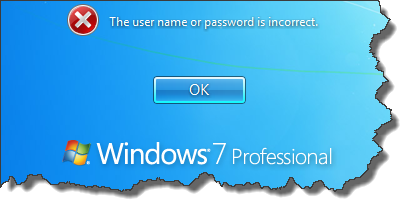
User Name Or Password is incorrect error screen - After you have returned to the Windows Log On screen look just below the Password dialogue box and you will see a Reset Password option, Click on this to start the Reset process.[You must be registered and logged in to see this link.]
Windows Log On screen showing the Reset Password option - After clicking on the Reset Password option the Password Reset Wizard will open

Password Reset Wizard - Click the Next button in the Password Reset Wizard screen
- The next screen (see fig 4) requires you to Insert the password reset disk
- If you haven't already done so, Insert the floppy disk or USB Thumb drive that holds the password reset file and thenSelect the drive from the password key disk is in the following drive dialogue box.Now press the Next button

Insert the Password Reset Disk and then choose the drive from the drop down list - You are now presented with the Reset the User Account Password screen
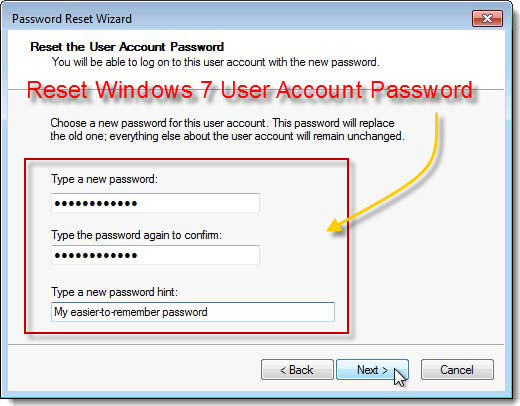
The User Account Password Screen - Type in the new password you wish to use and then type it in again to confirm your selection. Next type in apassword hint and then click the Next button.
- The next screen to appear will be the Completing the password wizard screen. This should tell you that you have successfully reset your password.

You have successfully reset your password - Finally click the Finish button.
- You should now be taken back to the Log on screen where you can type in your new password and gain access to your system.
Not a Windows 7 user? Still Using XP or Vista? Don't know how to reset password on other Windows Versions? See these articles below.
How to [You must be registered and logged in to see this link.]?
How to [You must be registered and logged in to see this link.]?
